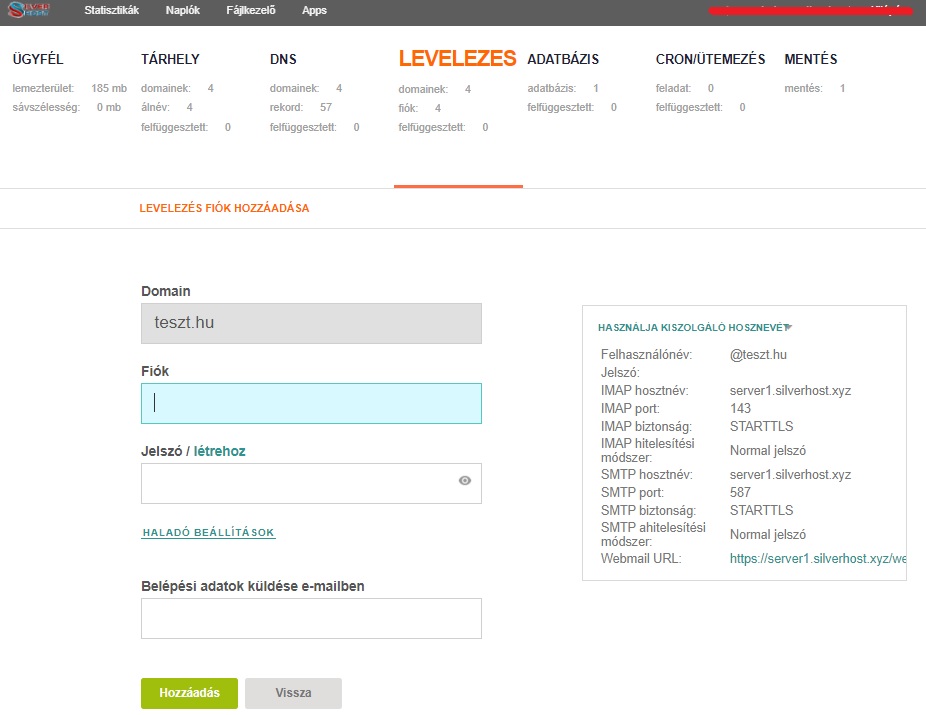E-mail accounts
If you have already created a domain name, you can also create an associated e-mail account.
After entering the storage control interface, select \ "Mail \" from the top menu bar.
Here, if you have already created your domain name, they will be listed or you can create a new one (eg for a domain managed on an external server whose mail codes you have redirected here) by clicking on the green plus sign in the upper left corner.
Creating is easy. Enter the new domain name, check all three options and you're done.
Click \ "DNS \" to create an email account for the domain names in the list that appears. Hover your mouse over the domain name of your choice and select \ "Add Account \" from the menu that appears. Creating an email account is automated, just enter the part of the email address before the @ sign, the password and you're done. If you want the Login data, you can also send it to an e-mail address of your choice (if, for example, you have created an e-mail address for another person, eg for an employee). You can also set exactly how much of your storage space your e-mail account can use for mail, or you can set it to unlimited, in which case you can take up as much space as is available in your subscription package. The system dynamically manages your storage space, so everything together can take up the total space provided in your subscription package (website files, mail, databases, etc.). In the window on the right you can see the connection data required to set up the e-mail program. In case of an encrypted connection, select the STARTTLS option unless you have added an purchased SSL certificate to your domain name. The certificate we provide allows STRATTLS encryption.
If you have forgotten the password for your email account by clicking on \ "DNS \", dragging your mouse to the domain name of your choice, select from the menu that appears the \ "List X account \" option. Here you can also add a new e-mail account or edit an already created account by clicking on the green icon on the left, simply drag your mouse over the account name and select \ "Edit \" from the menu at the top right and you can rewrite its password, . You can also choose \ "Suspend Account \" or \ "Delete \". When editing your e-mail account, you can set aliases or Forwarding e-mail addresses, or set up an auto-reply.