HTTPS certificate using Let's Encrypt
In the hosting control interface, you have the opportunity to generate an HTTPS certificate for your domain name free of charge. Doing this is very simple in just a few steps and takes a few minutes. In your browser, a "green" closed padlock next to your site's domain name will not only increase the trust of your visitors, but your page will be ranked higher in the search results list. So let's see the steps:
Entering the \"Storage Controller\" interface, select \"Storage\" from the top menu items. Here you will find your existing hosting by domain name.
You drag your mouse towards the domain name and you can select the \"Edit\" menu item from the menu items that appear. Scroll down the page that appears and check the box next to \"Let's Encrypt Support\".
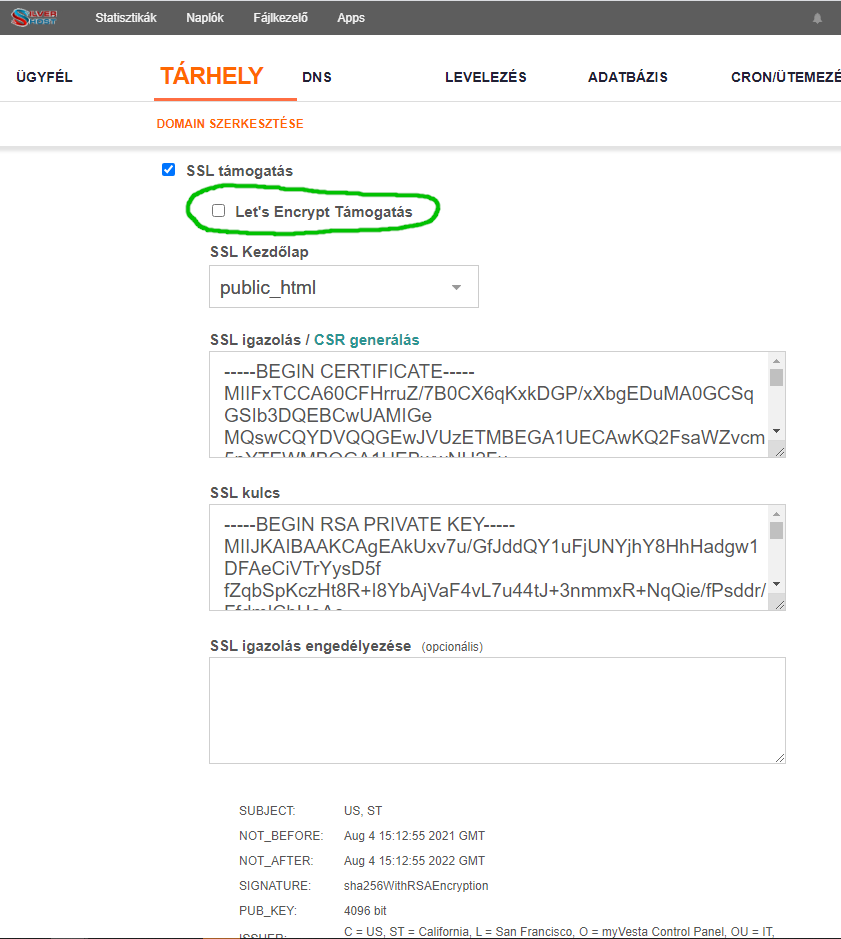
Scroll to the bottom of the page and click \"Save\". The process may take a few minutes, the success of the operation will be indicated by the green text at the top of the page.
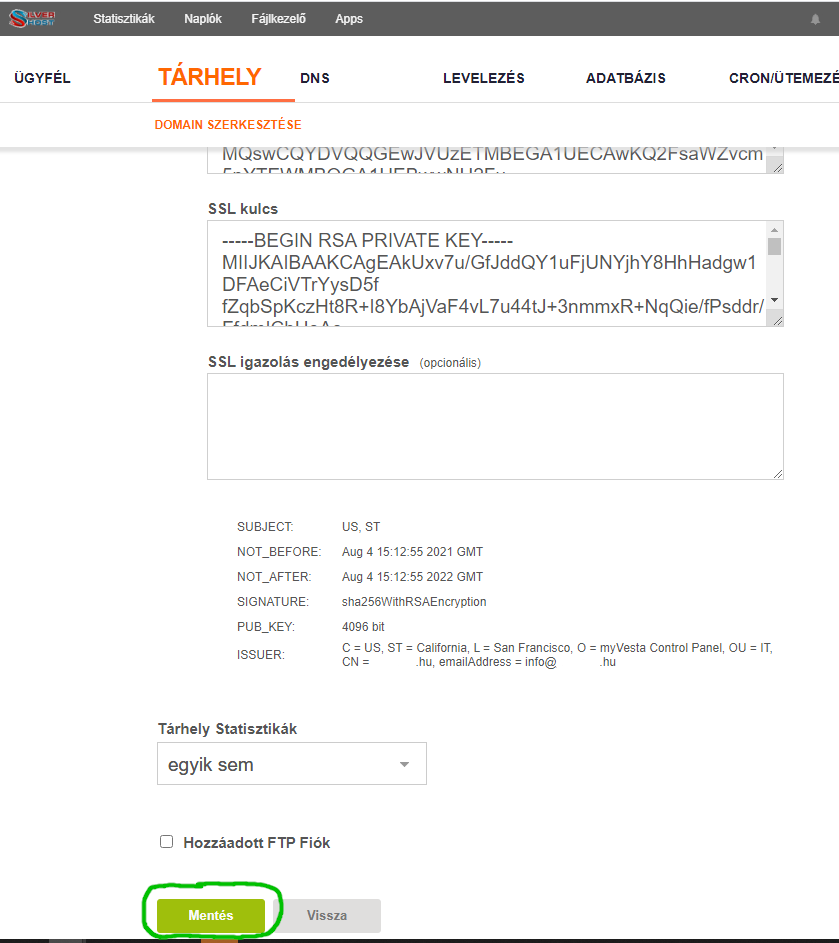
You can also see this by clicking on \"Hosting\" in the top menu bar and you will find the following text in the domain name line: \"SSL support: Let's Encrypt\".
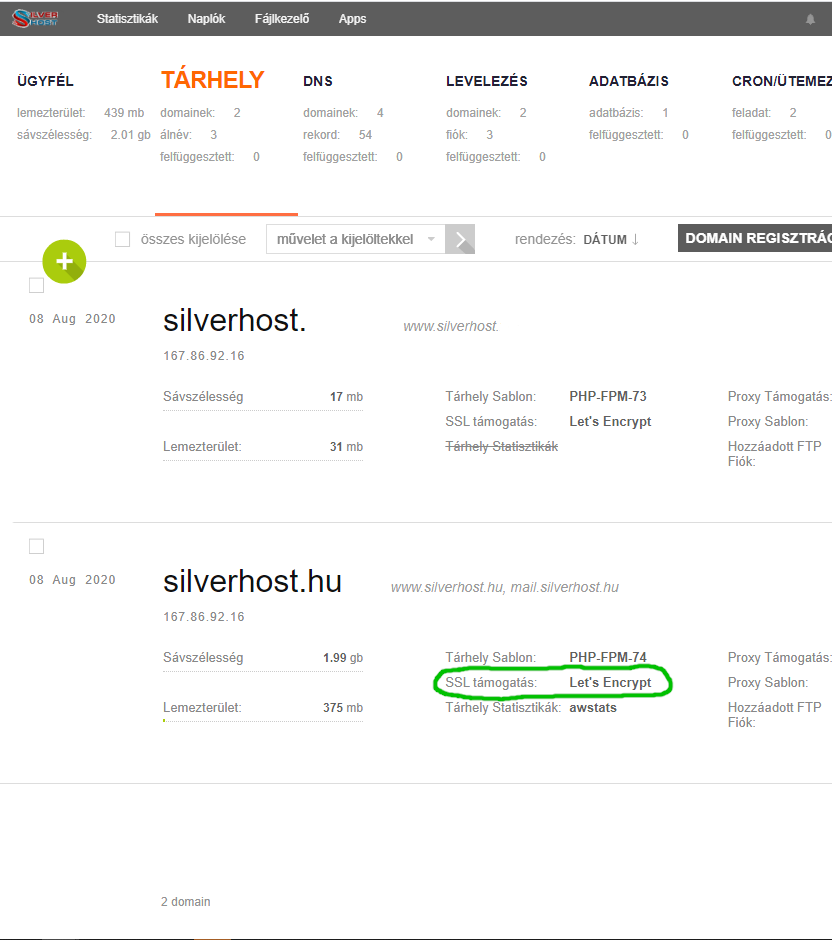
You can also check in the browser, just enter your https://domain_name eg: http://silverhost.hu. You should see a closed padlock in your browser, green in some browsers. That's it. Of course, this will also make the certificate valid for your mail.domin_name, so you can use a mail program to connect to your mail account with TLS encryption.